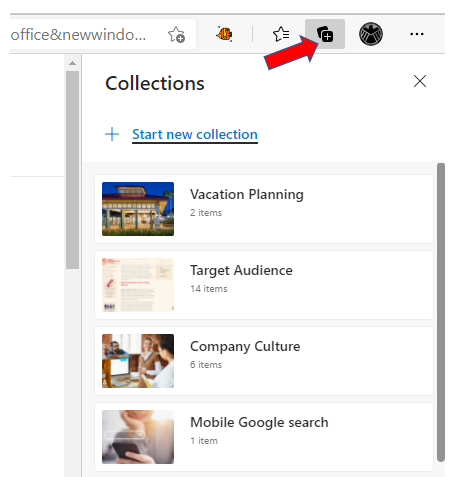Does Microsoft’s edge browser really have the “edge”?
Our internet browser is one of the most important programmes we select. Since many programmes are now cloud-based and accessible only through browsers, we typically operate with them using our computers or mobile devices.
Our internet browser is one of the most important programmes we select. Since many programmes are now cloud-based and accessible only through browsers, we typically operate with them using our computers or mobile devices.
Browsers have come and gone over the years. Internet Explorer, which has been retired, was the dominant browser a little more than ten years ago, but Google's Chrome has held that position for some years.
However, just because a browser is the most popular right now doesn't guarantee that it will remain that way. For instance, Microsoft Edge is a browser that has slowly gained popularity since its launch in 2015.
Edge is replacing Internet Explorer, but its adoption is slow; however, it appears that the time has come.
Microsoft Edge overtook Firefox in terms of global desktop browser market share, moving up to third place behind Chrome and Safari. Furthermore, it trails Safari by less than 1%, putting it in a solid position to overtake it soon.
Current desktop browser market share:
· Chrome 64.8%
· Safari 9.77%
· Edge 9.6%
· Firefox 9.46%
· Opera 2.88%
· Internet Explorer 1.14%
Why has Edge gained such a following recently when it initially seemed to take a while to catch on? Its adoption of the Chromium framework in 2020—the same backdrop framework that Chrome uses—is a significant factor. This increased the user's ability to use more extensions and add-ons while significantly speeding up the browser.
So, is Edge right for you? You'll have to make that decision yourself, but here are some top benefits that might entice you to give it a shot.
COLLECTIONS FOR STORING SETS OF PAGES
All browsers have some "favourites" or bookmarks to save webpage links. And these lists quickly become long and unorganised, making it hard to find what you're looking for after a while.
Edge has a very nice feature called Collections which allows you to save web pages in a sidebar and group them by topic. So, for example, you could create a topic called Vacation Planning and then save all the web pages from your trip research inside.
Suppose there is an image on the page; it will show up to help you recognise the site. And collections are easy to access using the "+" icon at the top of the browser.
Every browser has a few "favourites" or bookmarks to save webpage links. Unfortunately, these lists proliferate and get disorganised, making it challenging to find what you're looking for over time.
With Edge's Collections function, you can save web pages in a sidebar and organise them according to a topic. So to keep all the online pages from your travel research, you could, for instance, establish a topic called Travel Planning.
If there is a picture on the page, it will display to aid in site identification, and by simply using the "+" symbol at the browser's top, collections are easy to access.
Additionally, collections are simple to remove once you're done with them, so unlike bookmarks, you won't end up with permanent web links.
DISCOUNTS
You don't need to add a discount extension to your browser to get site discounts. Edge will conduct this automatically for you.
You'll see a popup and be able to click to automatically apply any discount codes that are available for the site you're buying on if it notices that there are savings available.
You avoid wasting time manually looking for discount codes and ensure you don't pass up any possible savings.
PRICE COMPARISON
Through its pricing history and price comparison data, Edge further assists you in finding the best deal when purchasing online. In addition, Edge will notify you if the product you are looking at is less expensive on another website while browsing there.
It will also provide you with a pricing history so you can check whether this product is selling for its highest or lowest price in relation to the website you are currently on.
It helps ensure you don't lose out on savings by purchasing identical items from a different seller and could save you money.
SECURITY FEATURES
Various built-in security safeguards can assist you in avoiding malicious phishing websites and bothersome third-party advertising trackers.
You can use a password monitoring feature to determine whether any passwords you've saved have been compromised.
Also, Microsoft Defender SmartScreen security will prevent you from visiting websites known to contain malware or have been the target of phishing scams.
Microsoft is attempting to take a different approach as Google is occasionally criticised for its lack of privacy. You can choose between three tracking prevention settings in Edge to limit the amount of personal data that marketers collect.
WEB CAPTURE FOR QUICK SCREENSHOTS
Making screenshots and annotating them in Edge is simple. You can take a screenshot of the entire screen or drag a rectangle across any area by selecting Web Capture from the browser menu. Then, if you want to make more comments, you can put the screenshot into a window.