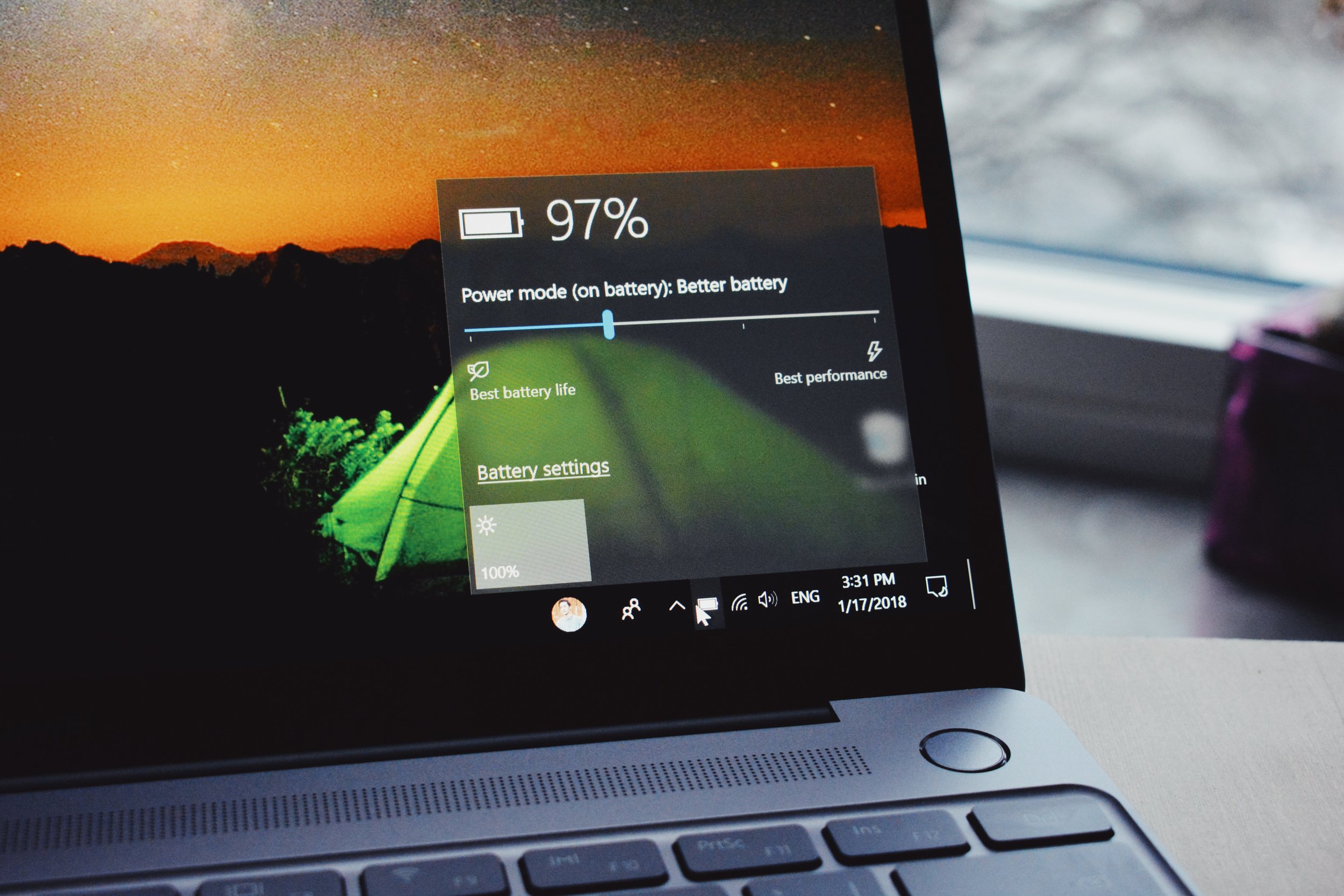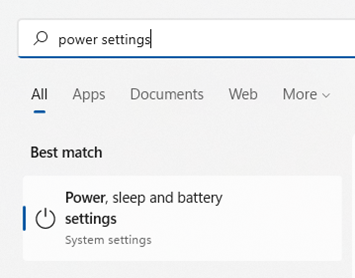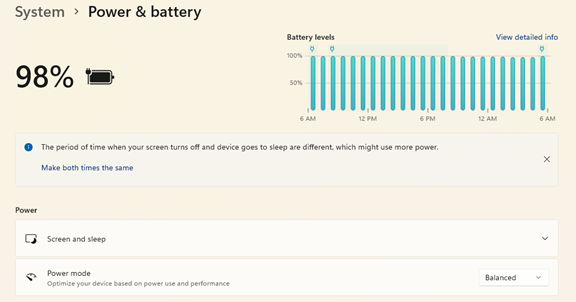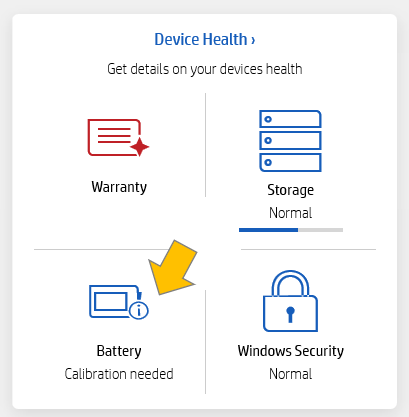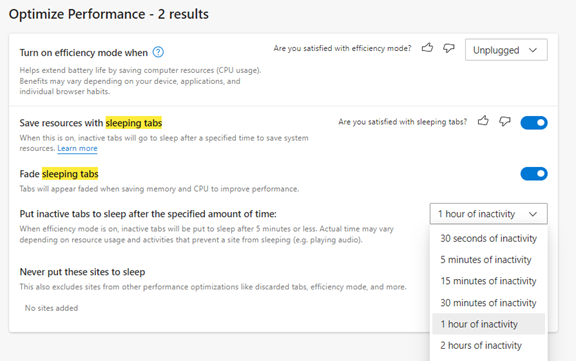Utilise Your Laptop's Battery for Longer by Using These Power-Saving Tips
The portability of a laptop computer is one of its main appeals. Additionally, because it has an internal battery, you don't have to have it plugged in constantly. When you initially purchase your laptop, it may have a battery life of many hours. However, as time goes on and the battery health deteriorates, the lifespan may get shorter.
It can be upsetting to see your laptop's battery capacity decline. However, you can do several things to lengthen the period of time you can go without plugging it in.
Cut back on the display's brightness
Your display uses more battery power the brighter it is. Have you ever experienced a laptop's automated low battery mode? After that, you can tell that the brightness has changed due to the brightness being decreased by that setting. It's one method of lowering battery usage.
In your display settings, you can lower the brightness of your screen. The brightness keys, typically in the top row of keys on a laptop keyboard, can also be used.
Power/Sleep Settings Should Be Used To Reduce PC Battery Use
Here's a tip for extending the time your unplugged laptop may be used without a power supply. Start by changing a few of its power and sleep options.
Open the search window on the Task Bar if you're using Windows. Access your system's power, sleep, and battery options by typing "power settings" into the search bar.
Look for any suggestions for extending battery life near the top. For instance, you may set your screen to go to sleep at the same time it turns off after inactivity.
Review the screen, sleep, and power mode options after that. Then, find the ones that will decrease the battery usage on your PC; controlling these will increase the amount of time between charges.
Activate battery-saving mode
Your computer will enter battery-saving mode immediately, even before it reaches 10% battery life. You can manage and turn this on for yourself in your system settings.
Do you already know you won't have access to power for a while? Then, to prolong the charge as long as possible, immediately switch your PC to power-saving or battery-saving mode.
Use the battery calibration tool provided by the manufacturer.
Manufacturers' PC upkeep programmes will be installed on most laptops, so you can calibrate batteries using them. For example, suppose you have an issue with your laptop's battery life. In that case, it may occasionally be resolved by calibrating the battery, mainly if it has gotten worse since you initially bought your laptop.
Search for an integrated maintenance app from the manufacturer. Unless you've hidden it, it will often be on the Task Bar. You might need to perform calibration or other maintenance when you open that.
Have your computer tuned up
Your battery life may suffer if you have background processes running. Unneeded processes might frequently continue to run in any case. Many problems, including sluggish PCs and battery life, can be resolved by getting a computer tune-up from your IT provider.
Think about utilising Microsoft Edge's efficiency settings
Suppose you operate on your PC while having several browser tabs open; like most people, they can be draining your battery.
Try out Microsoft Edge if you haven't already. Since incorporating the same engine that powers Chrome, it has grown in popularity.
You can enable several of the browser's power-saving features in the settings. Look for "sleeping tabs" in the Edge settings to:
Enable efficiency mode (choose an option);
Enable Sleeping Tabs and fade them while sleeping;
Select the time you want to put idle browser tabs to sleep to save battery life.
Disable any unnecessary apps Using up battery power
In the Task Manager, look for any running programmes on your computer. When you're unplugged and attempting to conserve battery life, do you need them all to be running?
Processes that aren't always necessary will frequently be running—for instance, a cloud storage syncing app or update service. So to extend battery life, close any apps that aren't now needed.
Keep Your Computer Away from Extreme Heat and Freezing Temps
A computer can suffer from excessive heat and freezing temperatures, reducing battery life.
It would be beneficial to never leave your laptop in a moving vehicle on a hot day or in winter. Furthermore, even though it may not feel hot to you, a vehicle's interior can quickly become warm if it's sunny outside. Therefore, be mindful of the temperature extremes to which your laptop is exposed.
Looking for a Battery Replacement or laptop Tune-Up?
we can assist you with a complete system tune-up or a laptop battery replacement. So don't accept low battery life when we can support you in improving it, quickly! contact us right now, and let's talk - contact us.
The article is used with permission from The Technology Press.